Nebula Details
How to use Nebula
Watch this video for a tour of our Nebula conference platform! (link will take you to YouTube)
Accessibility Features
NSSC 2021 has several accessibility features. Speaker icons on the home screen, programme and code of conduct allow a text-to-speech function. Text can be enlarged by 20% using the magnification button. There is an alternative contrast available for the web-page using the contrast button. We also have a live captionist - closed captions will appear in a pop-out tab and can be viewed by pressing the ‘CC’ button.
How to use Nebula transcript
Welcome to Nebula, the UKSEDS in-house conference platform.
All of our events are ticketed, you will be asked to enter your unique ticket number and email to gain access to the platform.
Don’t worry if you haven’t pre-registered, tickets will be available throughout the duration of the event.
We have a zero-tolerance policy for harassment, so please make sure you read and agree to our code of conduct before you enter the platform.
When you enter Nebula, you will see a livestream of the event.
You can jump between streams by clicking the numbered buttons to the right of the video.
Here you will also find accessibility options for: text-to-speech, enlarging the font size on the platform, alternative contrast, and closed-captioning
Captions will open in a new window, which you will be able to move around independently of the nebula platform.
Below the livestream, there is a programme scroll. Here you can see who is speaking and who is up next.
This will update automatically throughout the event.
You can see a more detailed event itinerary by clicking on “programme” in the right hand navigation bar.
Here the titles, speakers, and times are listed for each talk.
For more detail, you can click on the talk bar to reveal a photo of the speaker, a short bio, and talk abstract.
To hide this, simply click the bar again.
If you would like these to be read out to you, there is another text-to-speech button located at the bottom of the window.
Only the programme for the stream which you are on will be displayed, so to view the itinerary for the other stream, you will have to click between the two buttons on the right of the video stream
To return home, simply click the home button at the top of the programme window.
In the right hand navigation bar, there are a few other options as well.
You can click on “About”, to read more about the event
And you can also click “Careers Fair” to learn more about the companies who make our work at UKSEDS possible.
They have each provided a brief summary about what they do, some useful links, and a short video for you to watch.
When you click on a video, it will expand so that you can see it more clearly
You will also be able to connect with one of their representatives, like you would during a regular careers fair at one of our in-person events. Simply hit “Join queue”!
You may have to be patient, as there could be other people waiting to talk to the same company. In the meantime, you can continue to watch the stream, however you won’t be able to join multiple queues at a time.
In the video call, you can talk to the representative and send links through the chat.
But, don’t forget to grant the website permission to use your camera and microphone when prompted.
Once you have asked all your questions, you can click the leave button to return to the main screen
The networking function works in a very similar way, but instead, you will be paired with another attendee at random.
This is a great way to meet like minded students and space-enthusiasts.
Find out what projects they’re working on, or if they can introduce you to anyone who might be able to help you take steps to launch your career in the space sector.
But, once again remember to be kind, and that by being on the platform, you have agreed to our code of conduct.
If you need assistance at any point during the event, there will be volunteers crewing the help desk
Send them a brief summary of the issue, and they will try to get back to you as soon as possible.
If for some reason this does not work, you can also email [email protected], however this might take longer for the issue to get picked up by the team.
You will also be able to send messages to other attendees during the event via the chat function
And ask questions directly to the speakers during their talks.
Please remember that you don’t need to wait until the talk is over to start submitting your questions
In fact it’s best to send them in as early as possible, to increase the chances of it being read aloud on the stream!
We hope you are looking forward to NSSC 2021 as much as we are. If you still have any other questions about using the Nebula platform please send them through to [email protected]rg
And if you haven’t got your free ticket yet, head over to UKSEDS.org/NSSC!